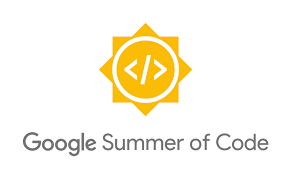
It’s been around two months when I officially became a GSOC student Developer at Pitivi and now, the 1st coding month has completed. Although we had a structured proposal to follow during GSOC, we adapted as per what looked much more suitable and made more sense. If you have been using Pitivi, you are in for a surprise.
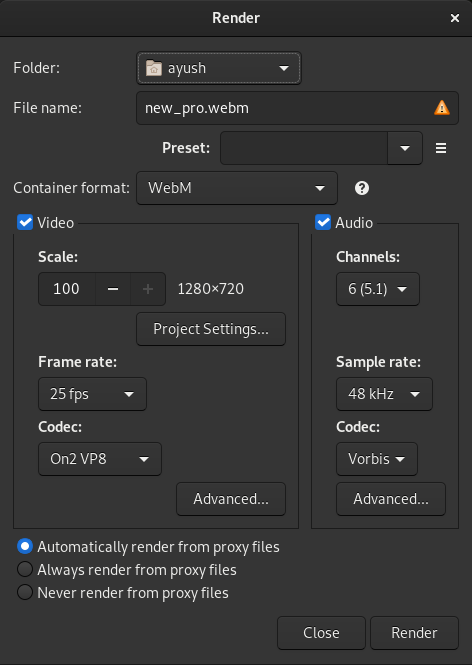
Old Render Dialog-1
The first task we were looking forward to was replacing the Render Settings Dialog with a Render Perspective. However, after trying different designs, we thought of keeping the original design and include something new to it. To make the settings much more intuitive, we moved forward with working on the presets section of the render settings.
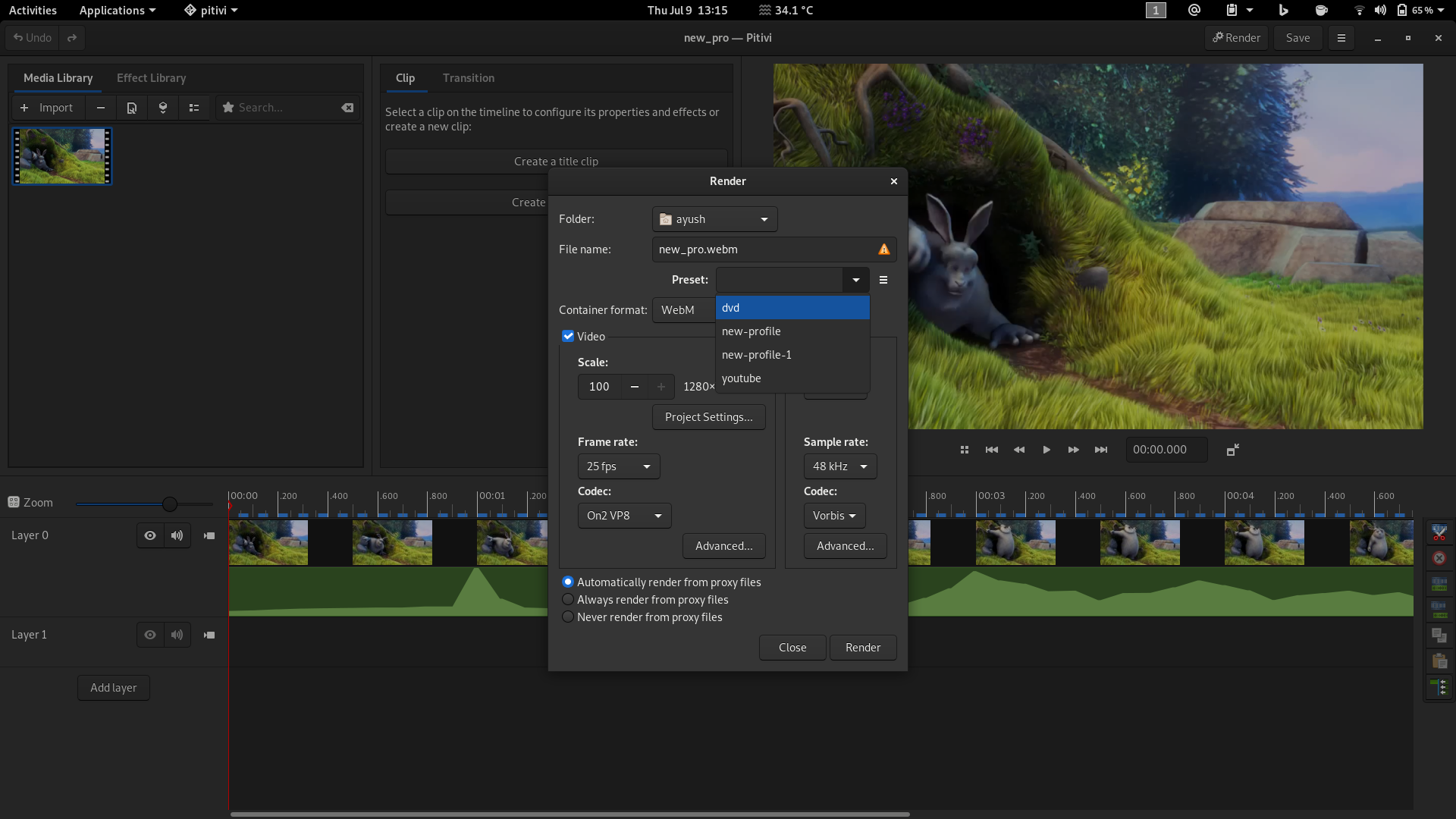
Old Render Dialog-2
Previously, the preset selection consists of a combo box, to choose the preset profile to apply. We were thinking of changing it to something similar to what DaVinci Video Editor tool presents, that is, a bar with all preset profiles available. But there was limited space in this design which created problems with providing more info to user and making most out of the preset selection menu, therefore, we decide to innovate a little.
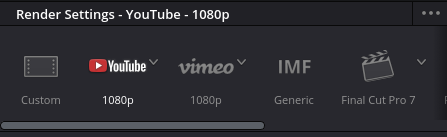
Da Vinci Preset bar
My mentor, Alexandru suggested me this great design with popular Gtk Popover. As compared to the previous design, this made us present much more information to the users about these profiles in lesser space and made the design easier to interact with for users. We replaced the combo box with a button which highlights the selected profile along with the corresponding icon. When this button is clicked, a list of preset profiles is presented using the GTK Popover. For every preset profile, we have included an icon along with a brief description of the profile and path to where the profile file is saved.
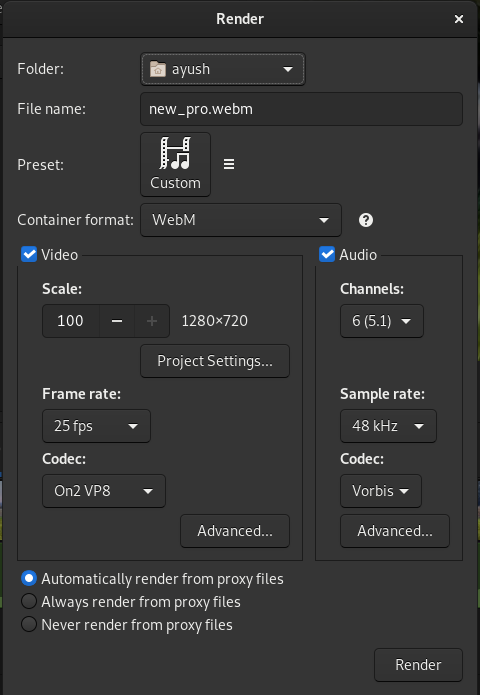
Updated Render Dialog-1
We asked for the help of GNOME’s Design Team and Pitivi community members for their feedback on the new design. The icon is an important part of each profile as it’s making the profile easier to identify visually. For example, for ‘YouTube’ profile, we have used the YouTube branding logo, thanks to YouTube for allowing us to use the logo. While for other profiles we have used the GTK-icons.
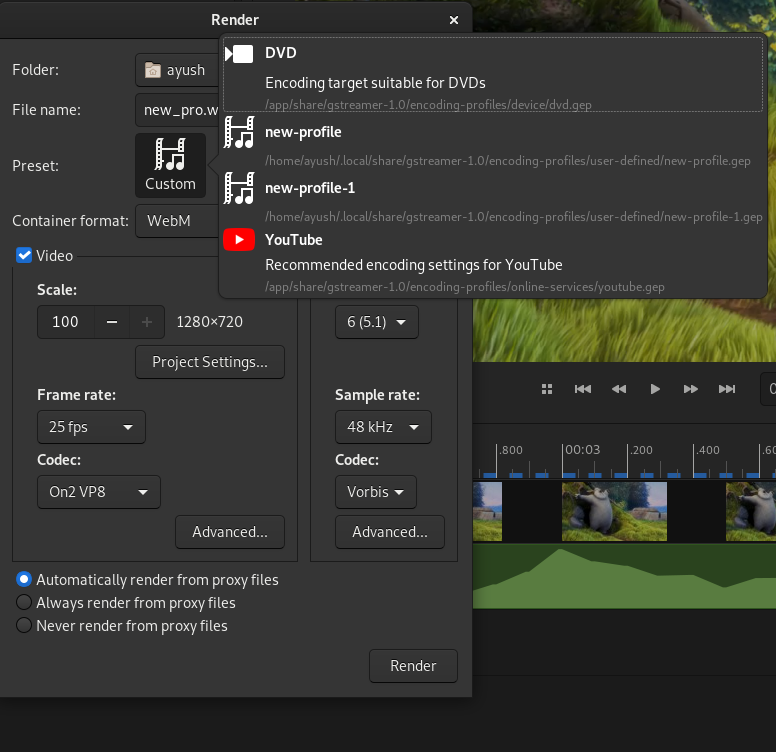
Updated Render Dialog with popover
To be able to allow the user to remove an existing preset, we also added another property path to the GST-plugins-base code in file encoding-target.c. You can check the MR here. So, if you have been working with this project, feel free to use it as per your need.
I have learned a lot during this period and hope to learn more over the upcoming months. It feels great to know that my work would help thousands of Pitivi’s users. Looking forward to you trying these features out and give me feedback! Thanks!